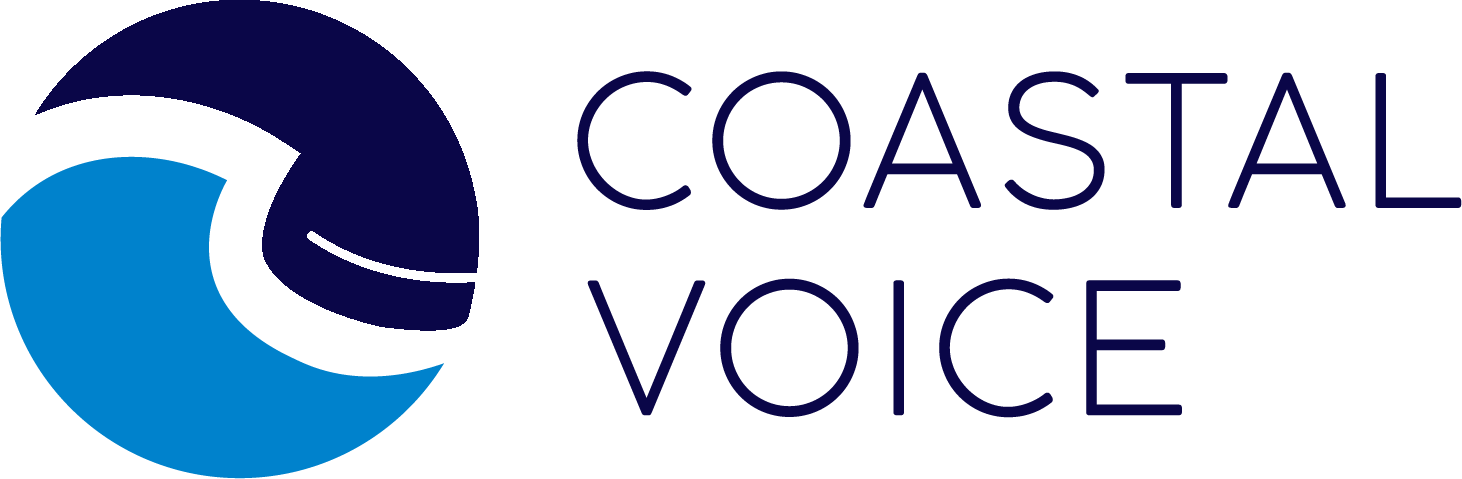The Virtual Receptionist How to design and record your auto-attendant options

The virtual receptionist – or auto-attendant which is the technical name – is the recording that your callers hear that gives them the options to press 1 for directions or 2 for a company directory. As it is your customer’s first impression of your business when they call it is important that it sounds professional and the options give more information about your business and offer the information that customers’ may be looking for.
So before you start designing your options, make a list of the reasons that your customers call and create an option for each one – giving a higher priority to the more common reasons. Put these options first in the virtual receptionist!
When should the Auto-Attendant pick up?
When someone calls they can either hear the auto-attendant immediately or it can ring first and then go to the auto-attendant if no one picks up.
(choose one of the following)
- Immediately go to Auto-Attendant
Go directly to the virtual receptionist where they can listen to the options and choose the best one. This is ideal for restaurants that want to have a lot of pre-recorded information available (hours, directions, specials) before their phone rings OR businesses where the caller needs to choose an extension or department before being directed)
2. Ring First, then go to Auto-Attendant
Ring on your office phone for a certain number of rings – Ideal for smaller offices. If this option is chosen you need to decide if it rings on everyone’s phone simultaneously or just certain extensions. If no one picks up after the chosen number of rings, then the caller will hear the auto-attendant.
Other options:
If it is after hours, it could ring on a mobile phone before going to the auto attendant or a variation of
Auto-Attendant Options:
These are the most commonly used configurable options when the caller presses a number.
- Call an extension
- forward to a mobile phone number (you can also select the number of rings before sending the caller a business extension voicemail box or choose to let them leave a voicemail on the cell phone)
- Go to a voice mailbox
- Call a group of extensions or phones (any of them can pick up)
- Company directory
- Listen to a recording (ie. business hours or directions)
- Advanced Options – We offer more options so just ask if you need something that isn’t listed here.
Once you’ve decided on what options you would like to present to your callers, decide the priority and assign a number to each one (press 1, 2, 3, etc) – usually the most common should come first so that most callers will quickly press a number without listening to all of the options.
How to Record the Auto-Attendant Recording
When you are ready to create your recording, we recommend writing out the script ahead of time so its easy to remember!
Dial * 321 from the diapad on one of the following and follow the prompts.
- your Coastal Voice Mobile app,
- Coastal Voice connected business phone
- The Coastal Voice portal on your computer
You can update your recording anytime in the same manner and your new recording will automatically replace the old recording.